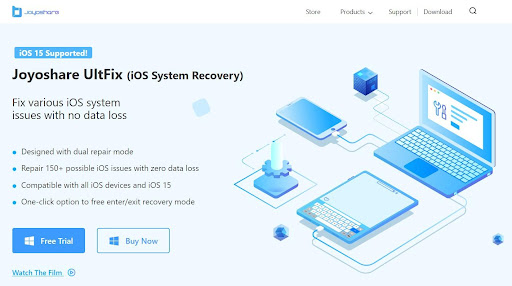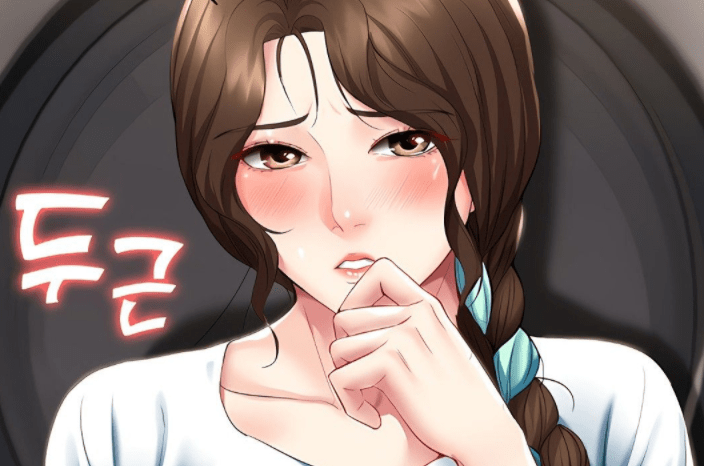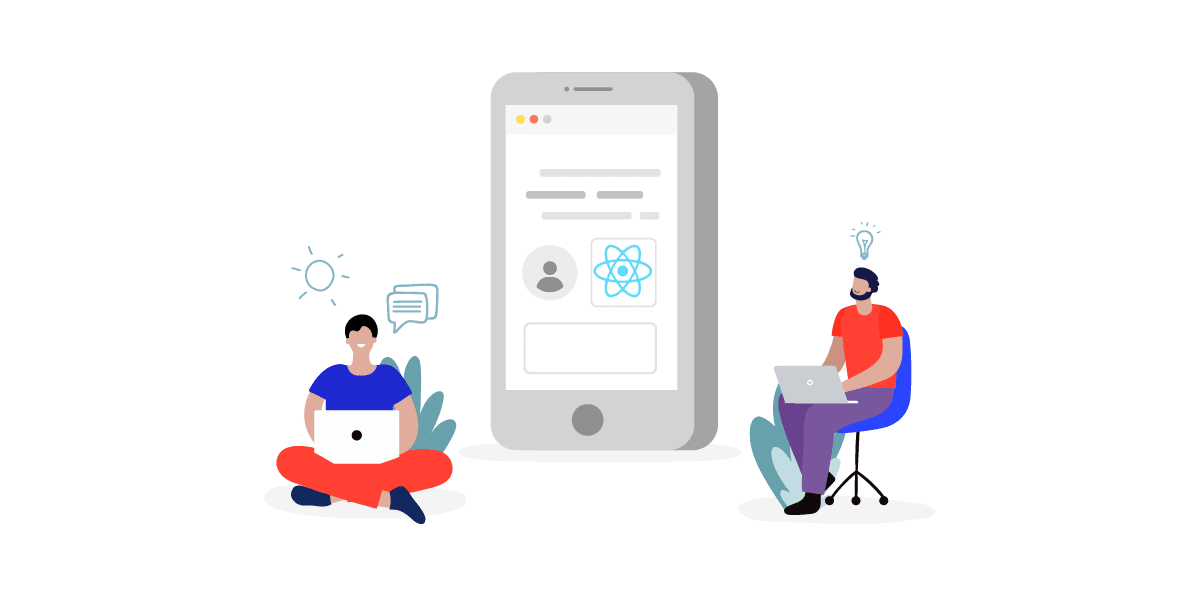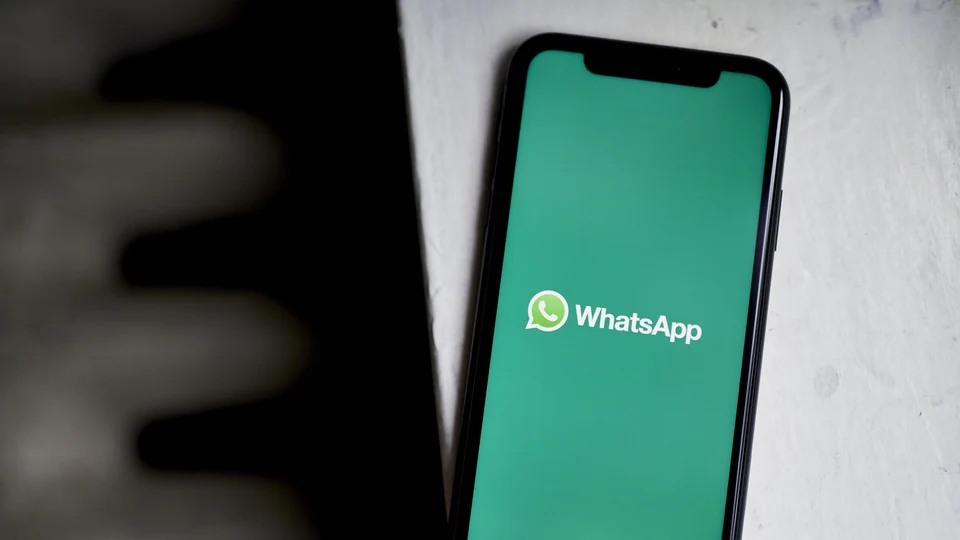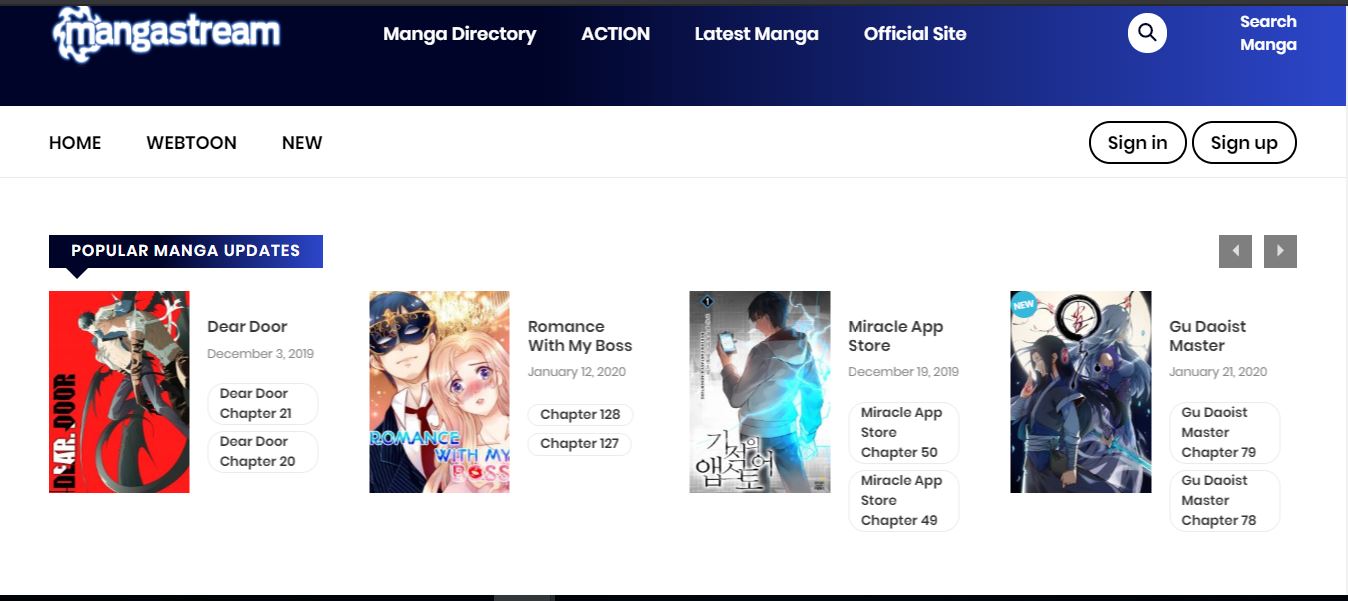When the screen on the iPhone suddenly appears white without any apps, your iPhone is stuck on a white screen. At this time, there is no need to be nervous, we will introduce you to a very useful iOS System Recovery software, Joyoshare UltFix.
Before that, let’s figure out what causes the iPhone to white screen first. For most iPhone users, there are two principal reasons that iPhone is stuck on a white screen.
1: A white screen can frequently be the grounds that by an iOS update failure issue or Jailbreak. It mostly happens during or after a software upgrade, leaving no clue as to what went wrong. iPhone update stuck on a white screen, or it is also common to see when the jailbreaking failed.
2: If the software is not the culprit, another reason for a white screen is a hardware failure. The most common is a loose or broken cable connecting the iPhone’s motherboard to the screen. For example, if your mobile phone suddenly dropped, and the connector is loose, resulting in a white screen phenomenon.
Introduction of Joyoshare UltFix
Joyoshare UltFix (iOS System Recovery) is an excellent tool for iOS users who are facing issues with iPhone, iPad or iPod Touch. It has state-of-the-art technology and solves up to 150 problems related to iOS.
Developed by Joyoshare, this product features the latest iOS recovery innovations to make it easier for iPhone, iPad or iPod touch users to resolve any bad issues such as iPhone stuck on white screen, iTunes crashing, device not charging, device stuck on Apple logo, blue screen, iPhone not starting refresh, etc. Keep your iOS products away from annoying issues that hold you back.
This is an excellent iOS recovery tool with two recovery options, keep reading this article to research more Joyoshare UltFix highlights.
- The high success rate of iOS system repair for iPhone, iPad and iPod Touch
- Quickly fix over 150 iOS system issues.
- No loss of data, information
- 100% safe to use
- UI interface design is simple and easy to operate
- Two repair modes
o Standard Mode: Resolves normal issues, such as your iPhone not turning on, having a black screen, hiding on the white Apple logo, etc. There will be no data loss in this mode.
o Advanced Mode: This mode is used when standard mode has no option to deal with referenced issues, such as iPhone passcode forgotten, locked, or disabled iDevice, etc. This mode clears phone data.
- Supports all iOS systems, as well as new iOS versions.
- This product is available for Mac & Windows
- Free Trial: The product has a free trial with limitations.
- Available prices for full licenses: $39.95 for a lifetime

How to use Joyoshare UltFix to fix iPhone stuck on a white screen
How to fix iPhone on a white screen by using Joyoshare UltFix? Follow the below steps:
Step 1: Download Joyoshare UltFix first, and run it on your PC. Put your iPhone into DFU mode, and connect it to your PC, and click the “Start” button to proceed.
Step 2: Select the “Standard Mode” repair mode to proceed.

Step 3: Check if your iPhone information is correct, and click the download button to download the firmware package.
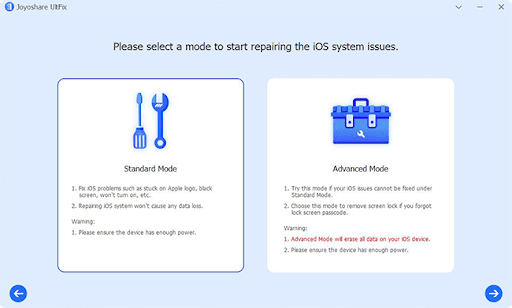
Step 4: Click the Repair button to unzip the downloaded firmware package and fix iPhone stuck on the white screen right away.

Other methods to fix iPhone white screen issue
- Force restart iPhone. This is a typical method for fixing most issues that leave your iPhone stuck. A hard reset will basically compel your iPhone to shut down and reboot again. You won’t require any outsider programming to play out a hard reset, and it very well may be finished utilizing the equipment buttons on your iPhone. Force restart iPhone is very easy, press the volume up button, then let go quickly. Press the volume down button and release it quickly. Press and hold the side button until the Apple logo appears.
- Restore iPhone from backup. Recovery Mode is a powerful tool for solving any software problems you may have. It will let you reinstall iOS and restore backed up data to iPhone. To use it, you need a computer with iTunes installed.
- Try DFU mode. Device Firmware Update (DFU) mode is more powerful than recovery mode. It allows you to turn on the iPhone, but prevents it from starting the operating system, so you can make changes to the operating system itself. It’s more complicated and trickier, but worth trying if nothing else works.
Conclusion
It’s really annoying when your iPhone is stuck white screen. Now that you have read this article, you have different solutions to this problem. You can use a force restart for a quick fix, and if you want to restore your iPhone from an old backup, using recovery mode is also a very good option. If you want to solve your iPhone issues more efficiently, keep all the information, files, and data with a high success rate, Joyoshare UltFix is the best choice. It protects and preserves your data and allows you to restore your iPhone safely and quickly.